Step 2: Order Client Digital Certificate
Nov 3, 2025
Step 2: Order Client Digital Certificate
- Go to the GlobalSign FDA Ordering Page
https://www.globalsign.com/en/fda-esg/
- Select a product that matches the class of certificate you would like to use and the level of support that you require. Click Buy Now for the product that you would like to purchase.
- Select your region and currency on the following page and then click Select & Continue.
- On the next page, enter in the details for your company and account. Please fill in all required items.
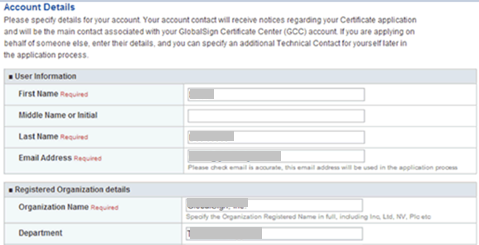
- At the bottom of this page there will be a section for creating an account username and password. Your password must be at least 8 characters and cannot include any special characters. This will be used to login to your GlobalSign account in the future. When you are finished, click Next.
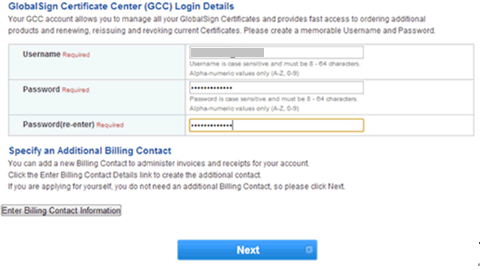
- Fill out the details that will appear on your certificate. Be sure to complete all required items.
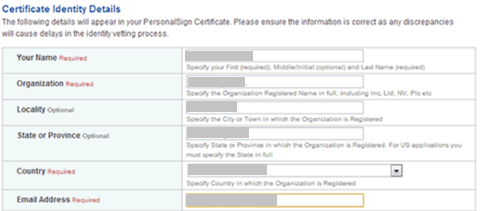
- At the bottom of this page, set a one-time-use pickup password. This will be required later to download your certificate.
Save this password to a safe location as it cannot be recovered if lost.
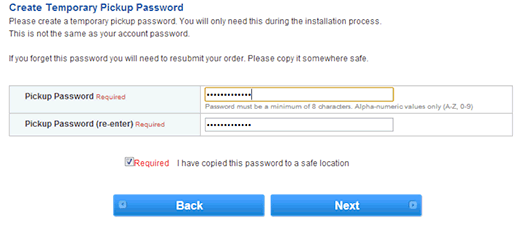
- The last step is to input your payment details and agree to the subscriber agreement at the bottom of the page.
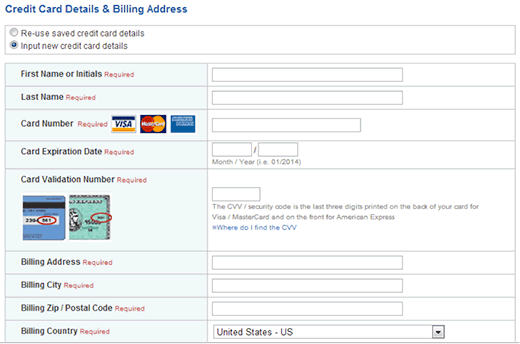
- Click Next to complete the order.
You will receive an email from approval@globalsign.com asking you to approve your order.
Click the link from within the email and press Approve Order.
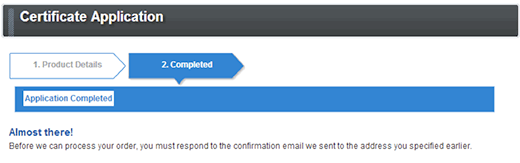
You have now successfully placed an order for a Personal Certificate. Depending on the level of vetting required, your certificate may issue immediately or within 2 - 3 business days.
Once you have received an e-mail with a certificate pickup link, you can proceed to the next step to download and install your certificate.
<< Step 1: Request a WebTrader Test Account • Step 3: Installing the Certificate >>
Related Articles
SSL Configuration Test
Check your certificate installation for SSL issues and vulnerabilities.
Contact Support
If you are an Atlas portal user, please submit request to support-atlas@globalsign.com.
