Domain Verification Process (EV Domains) in MSSL
Aug 22, 2025
Domain Verification Process (EV Domains) in MSSL
|
OVERVIEW: This page walks you through the process performing domain verification of your MSSL EV Domain. At the completion of this procedure, you will be able to add domains to existing EV MSSL accounts and perform a self-service verification. |
Guidelines
|
IMPORTANT: To align the vetting process for MSSL OV and MSSL EV Domains, the manual vetting requirement from MSSL EV domains validation process for receiving/sending signed forms back and forth, and vetting manually via RAs will be removed. The MSSL OV domain validation process will be incorporated into MSSL EV domain validation process where you can add a domain, select validation method and validate/verify it. This change is only applied to MSSL EV domain validation and not on the standard EV SSL certificate domain validation. |
-
Log in to your GCC account, then go to the Managed SSL tab.
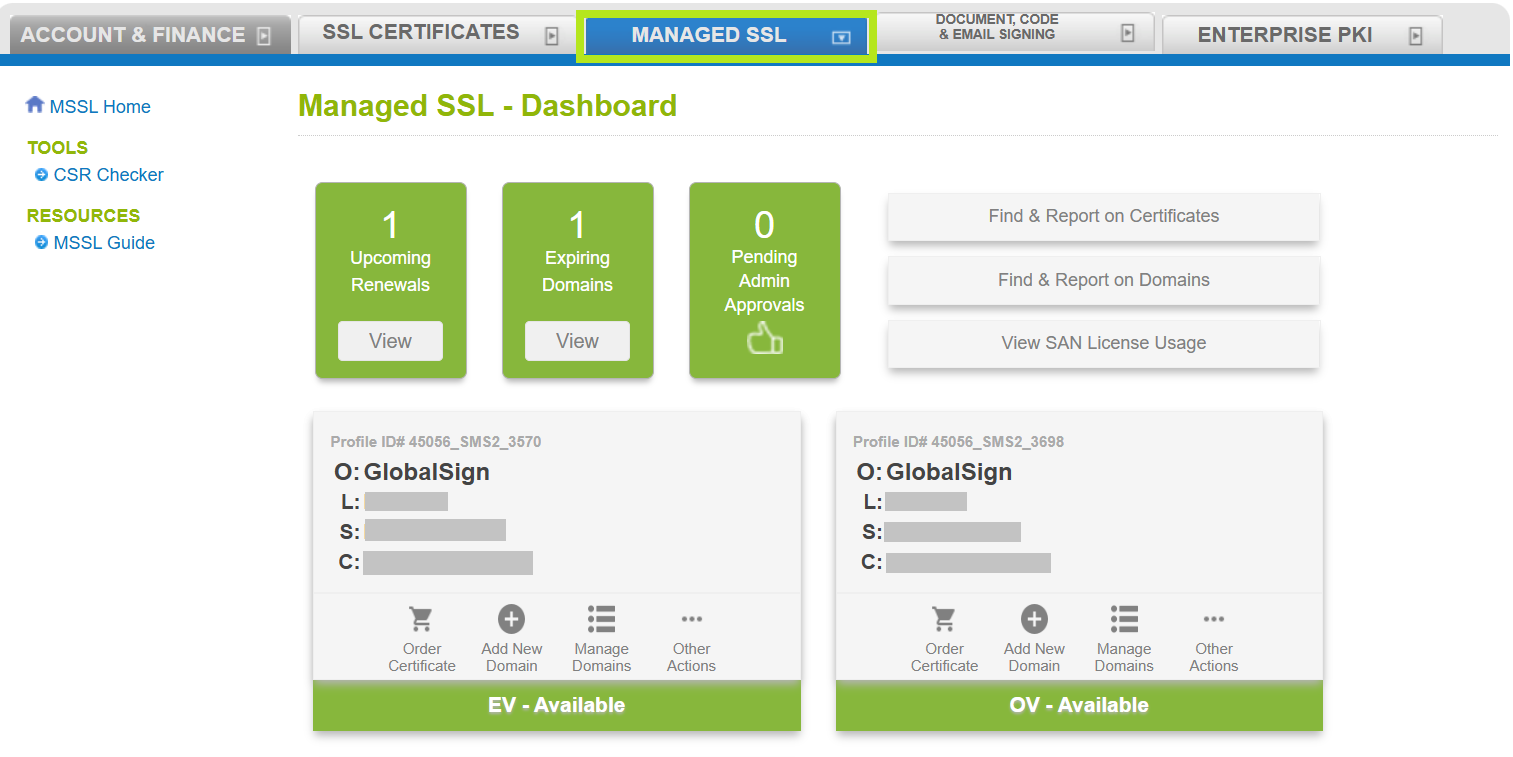
-
In your EV profile, click Add New Domain.
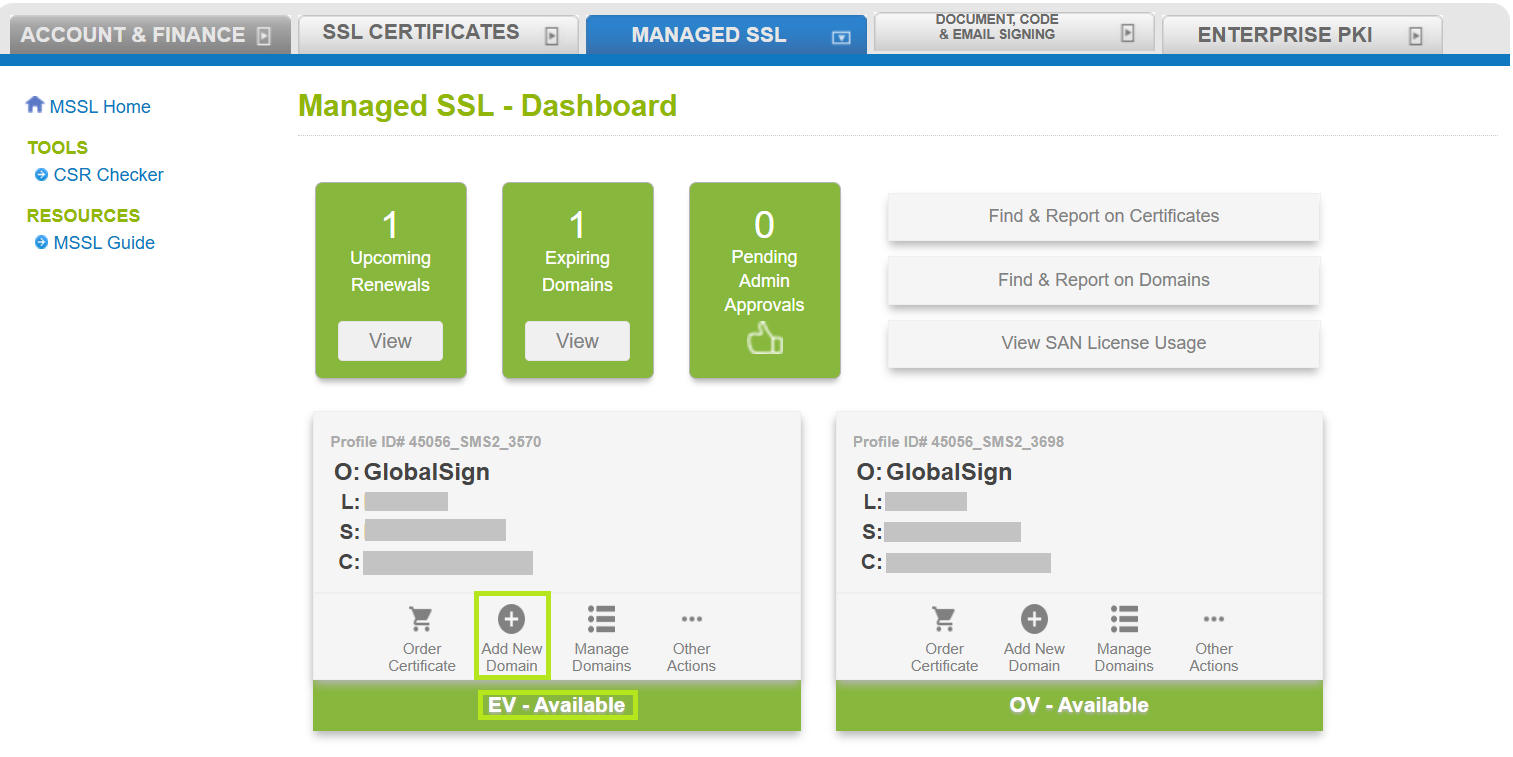
-
Enter your Domain Name in the box, then click Continue.
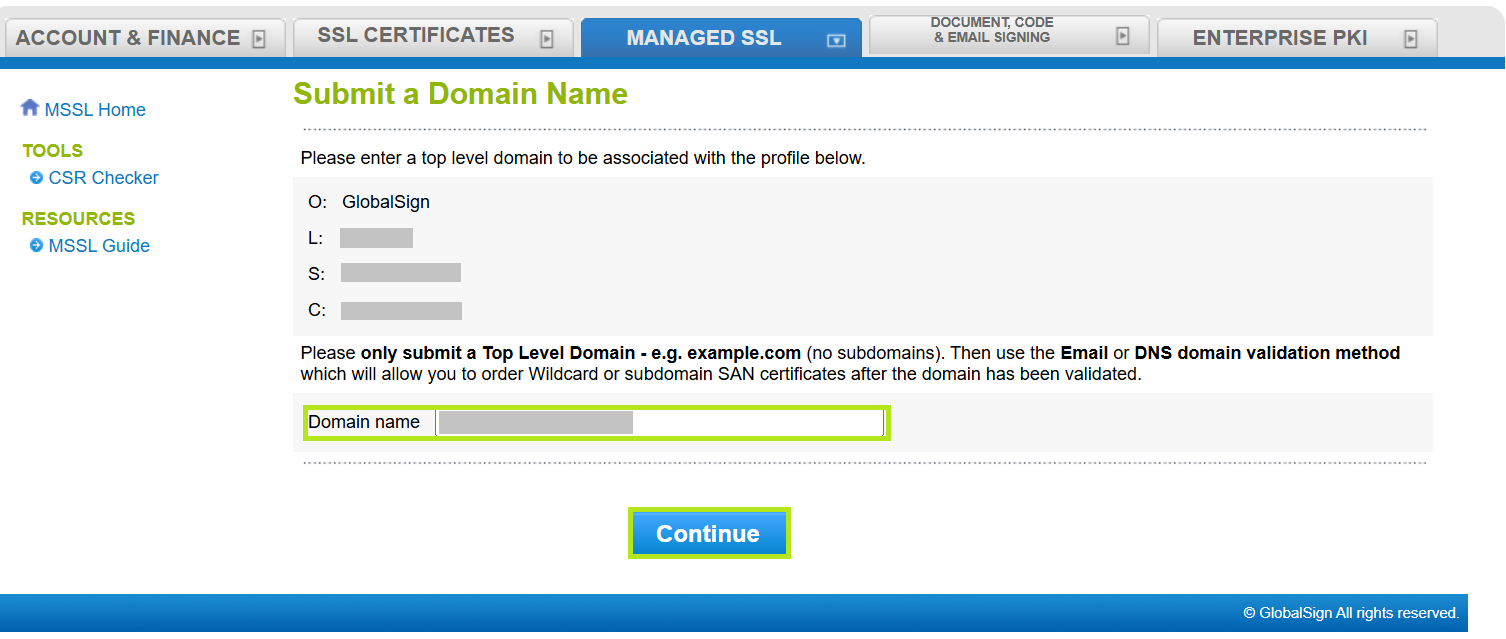
-
In the Organizational Point of Contact window, fill out the required fields to add a Point of Contact for certificate delivery and/or vetting issues. Then, click Continue. Note: If you have previously filled out these fields, click Auto Fill to populate the information you have provided previously.
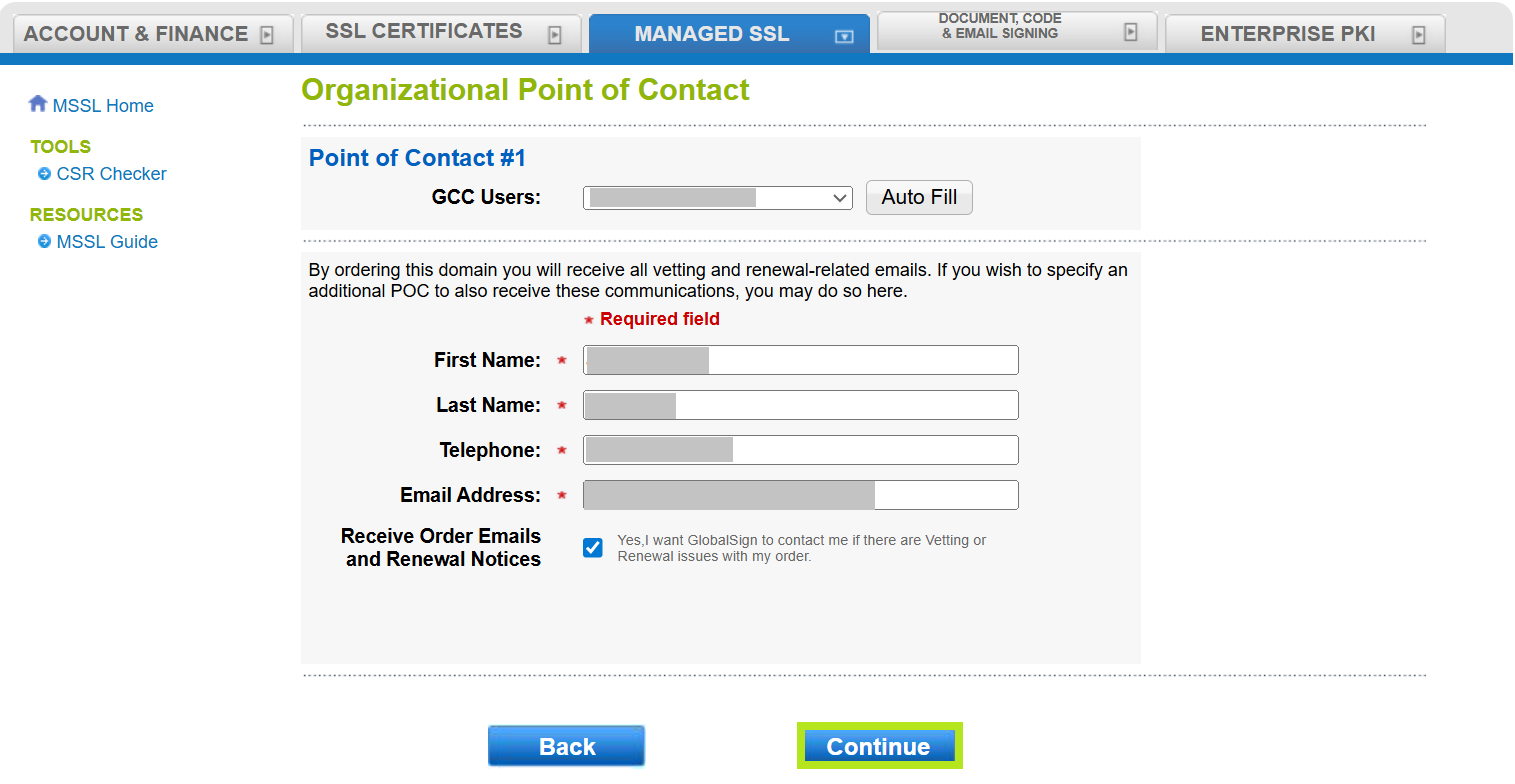
-
Select your preferred Domain Verification Method (Approver Email, HTTP Verification Method, or DNS TXT Record), then click Continue.
IMPORTANT: Ensure that you have the selected the domain verification method that meets your requirements. Otherwise, you need to re-validate your domain to change your selection. Learn more about Domain Verification Methods here.
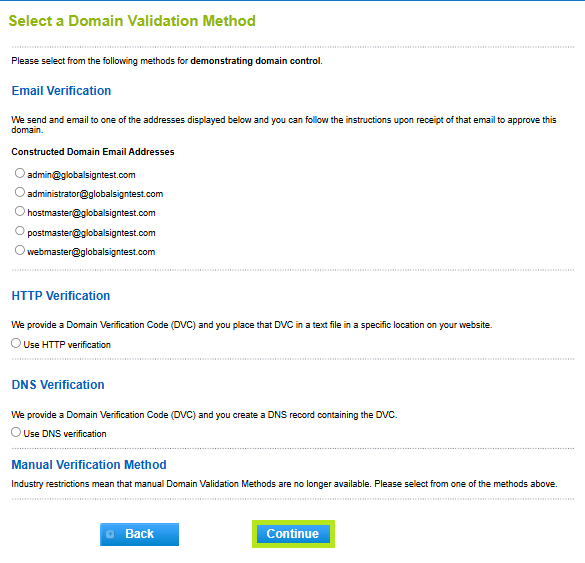
-
Review all the information you supplied, then click Complete.
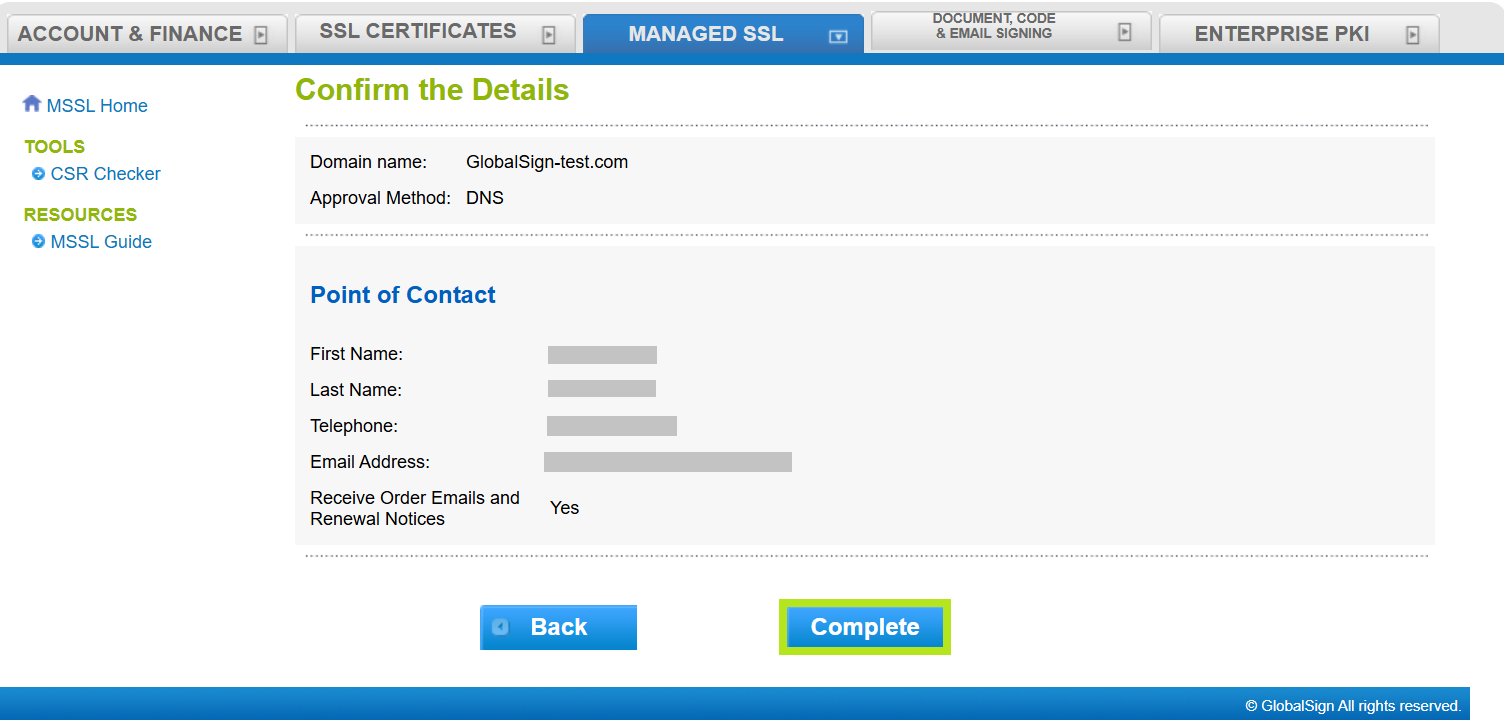
-
You have now successfully placed an order. In the next window, you will see the confirmation message and instructions on how you will proceed with domain verification. You can click the Manage Domain link in this window or you can go back to your EV profile and click Manage Domains.
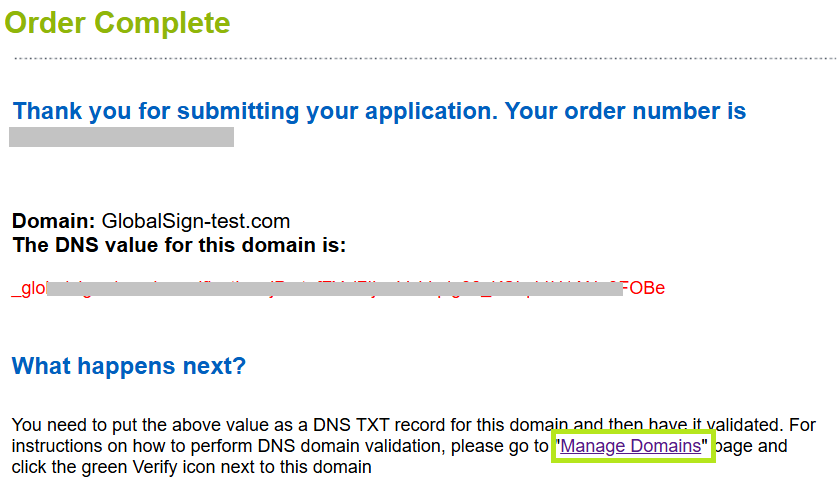
-
Complete the validation process.
-
HTTP Based Validation Method – Place unique code at the specified location of the website. Navigate to Manage Domains and Profiles, click Manage Domains under the profile and click Verify button.
Note: The HTTP domain validation method cannot be used for issuance of subdomains and wildcard SANs.
For more details about the domain validation process OV/EV TLS Certificates, please go here. -
DNS Based Validation Method - Place unique code in DNS Record. Navigate to Manage Domains and Profiles, click Manage Domains under the profile and click Verify button.
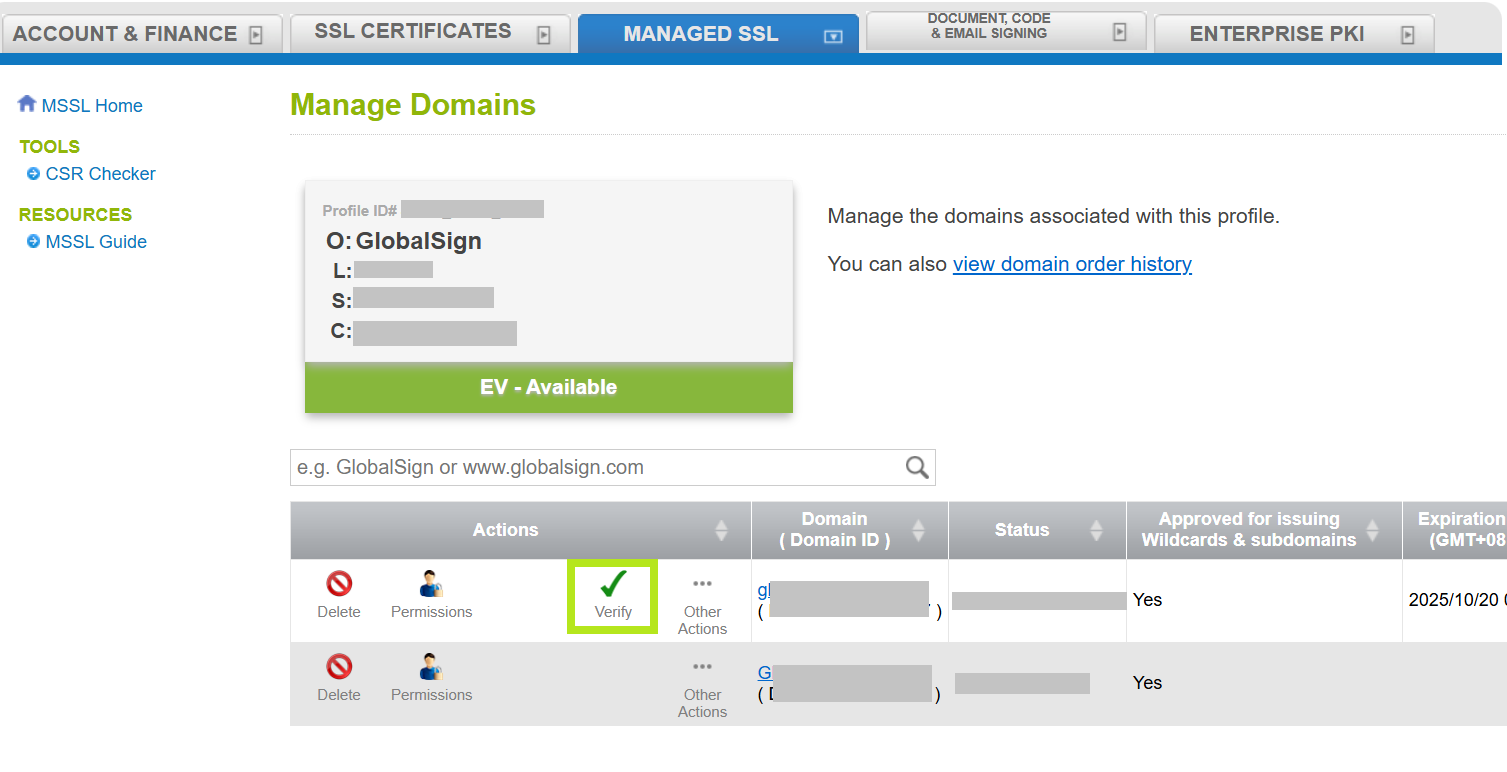
|
WHAT'S NEXT: Once you have completed your domain verification, you can now install the certificate upon receipt of email. For certificate installation instructions, please refer to this guide. |
Related Articles
SSL Configuration Test
Check your certificate installation for SSL issues and vulnerabilities.
