Order Certificate in EPKI
Oct 7, 2025
Order Certificate in EPKI
|
OVERVIEW: This page walks you through the process ordering a certificate in EPKI. At the completion of this procedure, you will be able to order a certificate in EPKI. For more Certificate management support, please refer to this page. |
Prerequisites
|
IMPORTANT: If you are a new customer, you can contact a Sales Representative to set up an Enterprise PKI account or you may refer to this page to create a new profile. This guide is for existing customers with GCC account and a verified profile. |
Guidelines
-
Log in to your GCC account and go to Enterprise PKI tab.
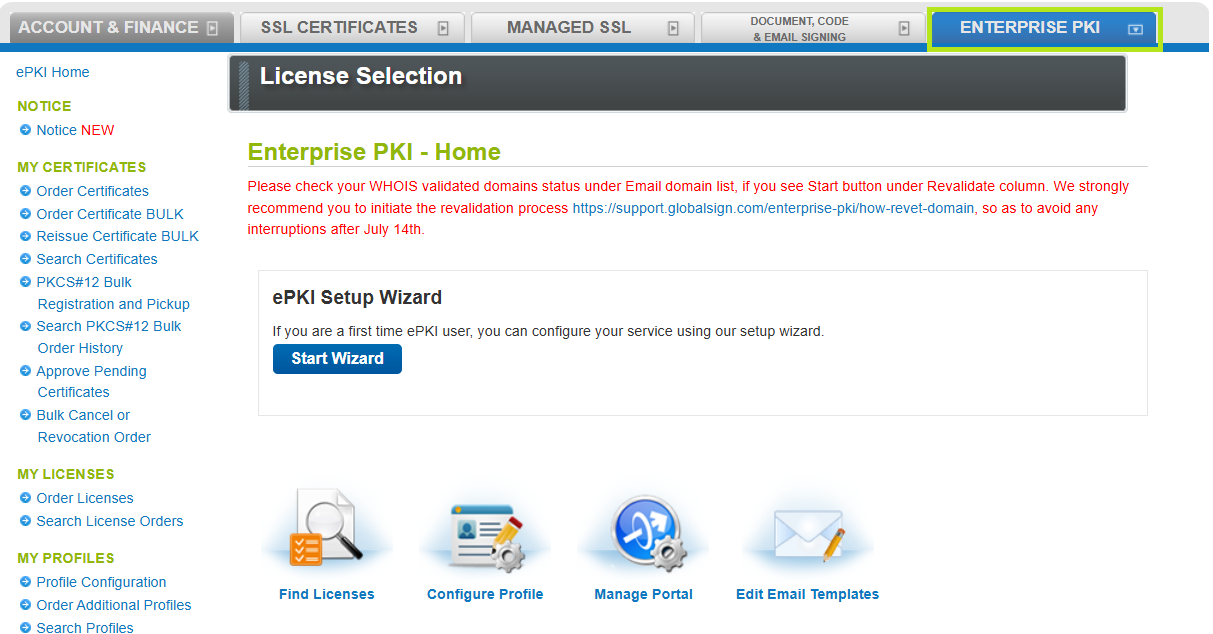
-
Under My Certificates, click Order Certificates and the license you wish to use. Then, click Next.
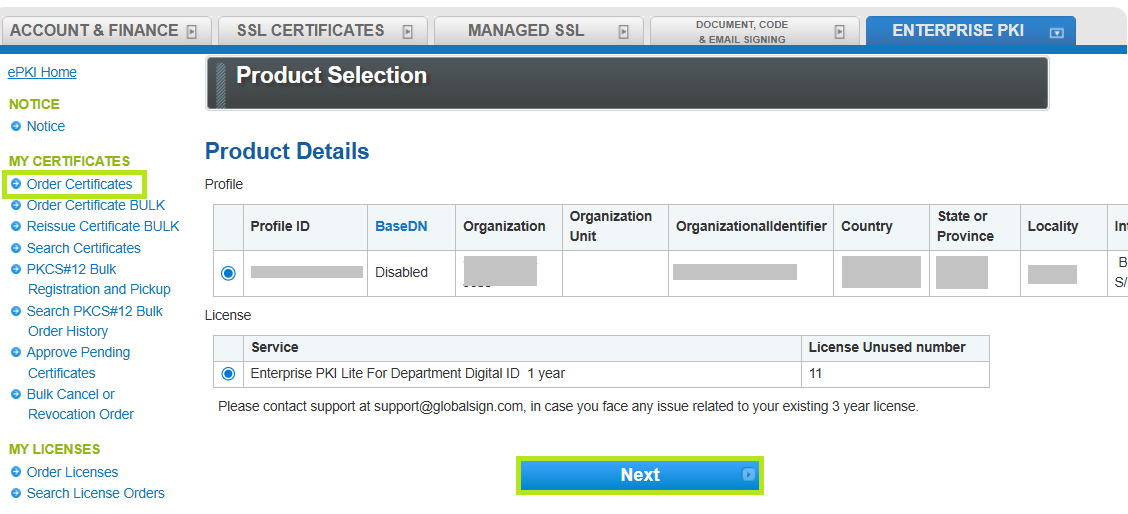
-
In the Certificate Identity Details screen, enter your information in the required fields.
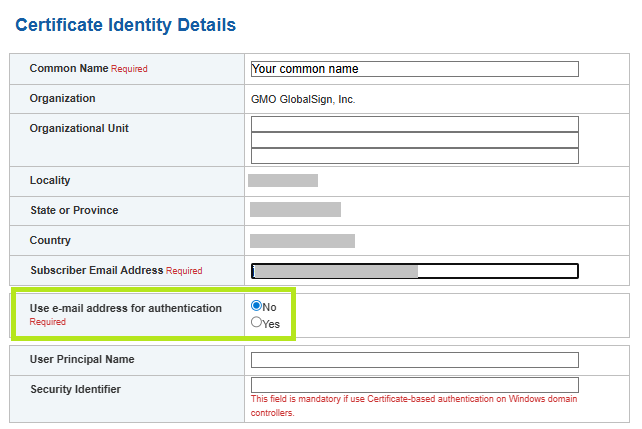
IMPORTANT: In Use e-mail address for authentication section, choose Yes if you wish the Certificate to use both client authentication and email address authentication. Choose No if you will only use client authentication.
In the same screen, choose your preferred key generation option and enter/re-enter your Pickup password. Then, click Next.IMPORTANT: Ensure that the pickup password is kept in a secure password manager or carefully noted down as this will be a requirement later in the installation process. If lost or forgotten, you need to cancel your current order and place a new order. The pickup password must be at least 8 characters long and may contain alphanumeric characters. To know more about Pickup Password, follow this guide.
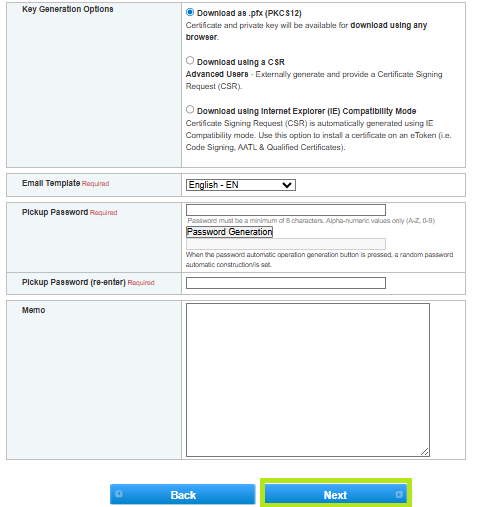
-
Review all the details you entered and click Complete.
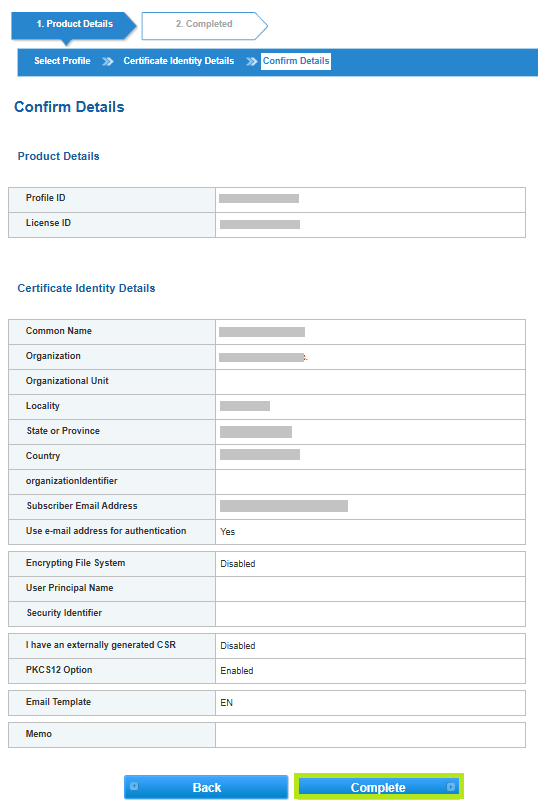
-
You have now successfully placed an order. An email confirmation will be sent to your registered email address containing your order information, as well as a link to approve your order. Note: If you don't know or you can't find your destination email, see this support article.
Related Articles
SSL Configuration Test
Check your certificate installation for SSL issues and vulnerabilities.
